Carpenter's Calculator
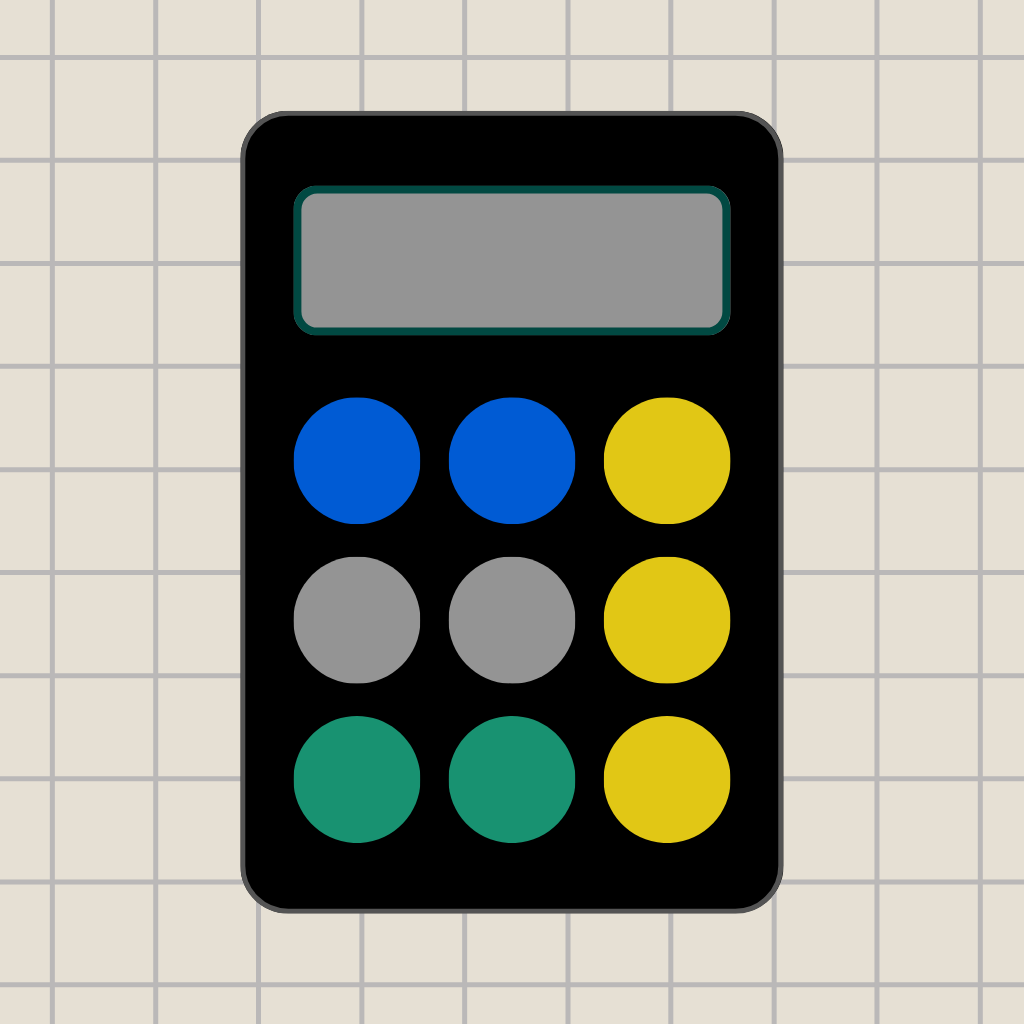
A simple scientific calculator that supports mixed numbers and fractions
Installation
The app is available on the App Store for installation on iPhone or iPad.
Concept
The Carpenter's Calculator is designed to be a simple, versatile calculator that supports the creation and manipulation of fractions and mixed numbers.
Working with US Customary units (feet and inches) often involves measurements in fractions of an inch, and therefore mixed-number arithmetic. For example: you need to rip 6 planks at 3 5/16" width each. Your sawblade kerf is approximately 1/8". To figure out how much width you need in total, you'd do 6 * (3 5/16 + 1/8). You can do this in your head, but it's easy to make a mistake -- and if you add any more complexity, it becomes a challenge. You can do it on paper, but that's a bit cumbersome for such a simple operation.
With the Carpenter's Calculator, it's easy:
The result is also displayed as a mixed number, so it'll be easy to measure:
Design
Readout
The calculator is "scientific" in the sense that the expression you enter is displayed in its entirety at the top of the screen before you evaluate it. You can use the backspace key to correct typos or otherwise edit your expression before you evaluate it.
Shift
Instead of using landscape mode to access tools not displayed on the landing screen, the Carpenter's Calculator uses a shift button. The shift button is located in the bottom-right corner.
The backspace and AC keys are available on both screens.
deg / rad
On the shifted screen, an indicator of the current angle mode (degrees or radians) appears in the upper-left corner. This indicator "sticks" if any trigonometric functions are currently displayed in your expression. You can change the mode with the "deg" or "rad" button, whose appearance depends on the currently active mode.
Operation
Mixed Numbers
Mixed numbers are constructed with two special buttons:
The first is the "and" in, for example, "eight and a half." The second is the fraction bar ("over").
So, to type 8 1/2, you would enter:
In evaluation, "and" is addition and the fraction bar ("over") is division, but these always take precedence in the order of operations. If you opted not to use the special mixed number operations, you would have to make the groupings explicit and write something like (8 + (1 ÷ 2)).
Fractions
You can simply ignore the "and" button and use the fraction bar to construct fractions. For example, 5/16 would be:
Decimals
Decimals are entered exactly as they are on a normal calculator. You can mix decimals and fractions or mixed numbers freely in your expressions. Results default to mixed number representation, but when the denominator is less than 1000, you can switch between the two with this button:
The appearance of the button depends on the type of the current term.
Evaluation
Tapping the equals sign (=) will evaluate your expression according to the normal order of operations.
Instead of (or in addition to) using "=", you can also evaluate an expression and round your result to the nearest 32nd (e.g. of an inch) with the (-> /32) button, which is located at the lower-left of the shifted screen.
History
Your last twenty expressions and their results are stored and displayed on the history page, which is accessible via the clipboard icon.
Any expression or result on the history page can be tapped to load it back into the calculator. If you load a result, it will simply replace the current term in the active expression with the tapped term.
Help
An in-app version of this page is available at the question mark (?) button, which is near the bottom-right of the shifted screen.
Privacy Policy
The app collects no personal information. The only data that persists between sessions, stored locally on the user's device, is the list of the twenty most recent expressions and their evaluations.
Support
Please contact me directly with any questions or to report bugs.